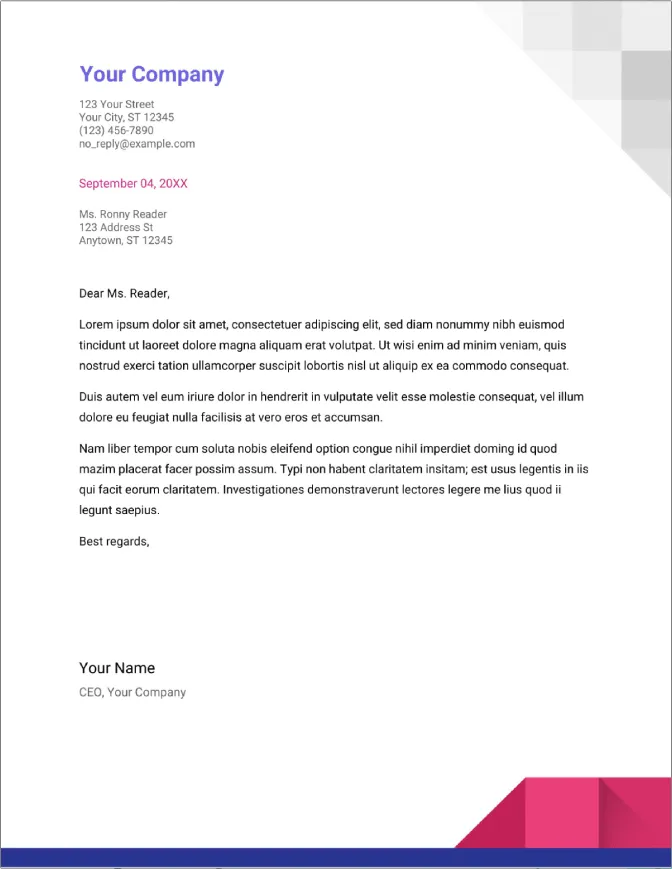Why Use Google Docs for Your Cover Letter?
Crafting a compelling cover letter is a crucial step in any job application process. While there are numerous word processing options available, Google Docs offers a user-friendly and accessible platform perfect for creating professional cover letters. Utilizing Google Docs streamlines the writing process and provides several advantages over traditional methods. This guide will walk you through the process of creating, formatting, and sharing a cover letter using Google Docs, ensuring your application stands out. From templates to sharing, Google Docs offers all the features needed for a polished application.
Benefits of Using Google Docs
Google Docs is more than just a word processor; it’s a collaborative tool designed to boost productivity and streamline the writing process. Its cloud-based nature allows you to work on your cover letter from any device with an internet connection, providing unparalleled flexibility. It simplifies the application process. Its features are designed with the user in mind, making document creation an easy process. The benefits make it the ideal tool for cover letter creation.
Accessibility and Compatibility
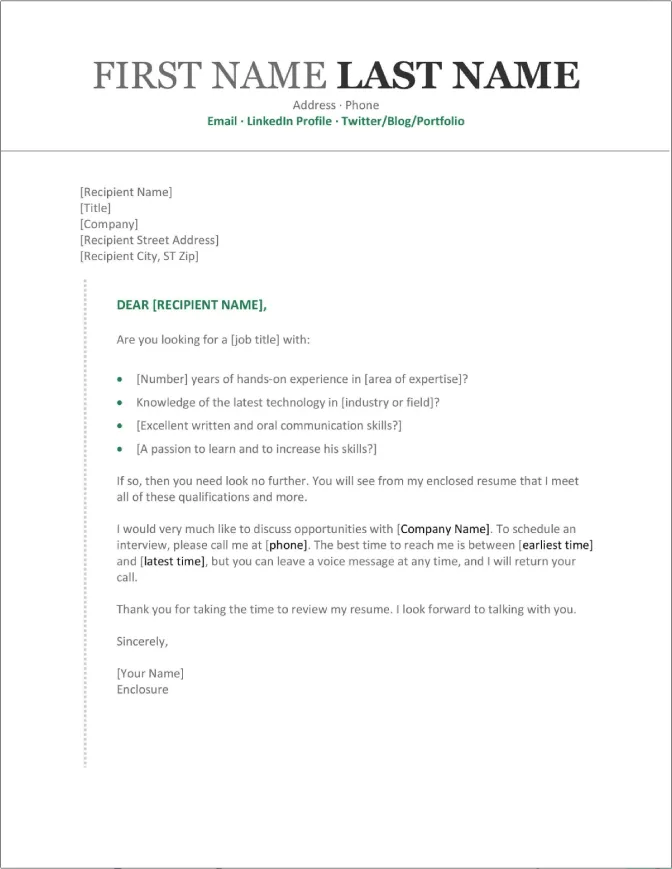
One of the biggest advantages of Google Docs is its accessibility. You can access your cover letter from any computer, tablet, or smartphone, provided you have an internet connection and a Google account. This is particularly beneficial if you’re applying for jobs on the go. Google Docs is also compatible with various operating systems and browsers, ensuring that you can always access and edit your document. The cross-platform compatibility ensures that you can easily share the final product with potential employers. This convenience can save you time and make the entire application process more manageable.
Collaboration Features
Google Docs excels when it comes to collaboration. You can easily share your cover letter with friends, mentors, or career advisors for feedback. They can add comments, make suggestions, and even edit the document in real-time, helping you refine your writing and ensure it’s polished. The collaborative features are especially helpful when seeking advice on content or formatting. This collaborative process can greatly improve the quality of your cover letter, helping you present a stronger application. The ability to collaborate also ensures that you can take advice from those you trust.
Step-by-Step Guide to Creating a Cover Letter
Creating a cover letter in Google Docs is a straightforward process that can be broken down into a few simple steps. By following this guide, you can create a professional and well-formatted cover letter that highlights your skills and experience. From accessing the platform to formatting and saving, this step-by-step guide will ensure you will create a cover letter tailored for success.
Accessing Google Docs
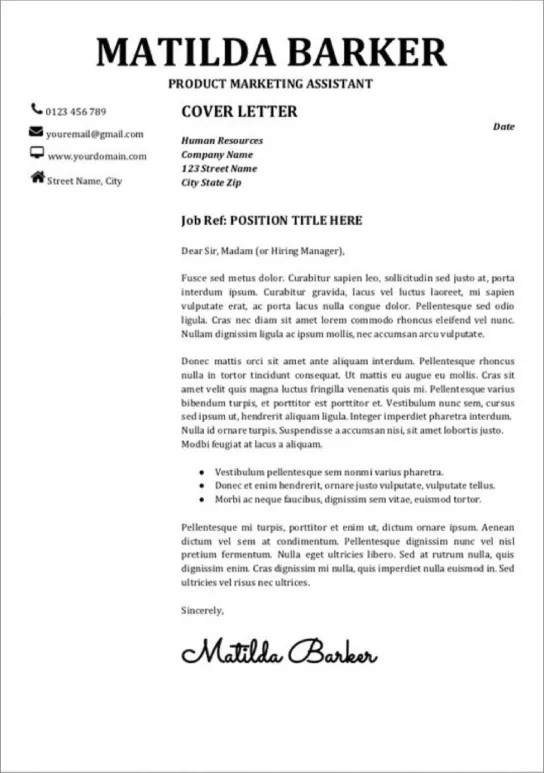
To access Google Docs, go to the Google Docs website (docs.google.com) and sign in with your Google account. If you don’t have an account, you can create one for free. Once you’re logged in, you’ll be directed to the Google Docs dashboard, where you can create a new document or choose from a variety of templates. This is your starting point for creating or editing your cover letter. Ensure you have internet access and a Google account before continuing.
Creating a New Document
To start a new cover letter, click on the “Blank” option under the “Start a new document” section. Alternatively, you can choose a pre-designed template, which can save you time and provide a professional layout. Starting with a blank document allows you to customize every aspect of your cover letter. If you are new to Google Docs, exploring templates will help. This will provide a solid foundation for your cover letter. Choose the method that best fits your needs and experience level.
Choosing a Template or Starting from Scratch
Google Docs offers a selection of pre-designed templates for cover letters, which can save you time and ensure a professional appearance. These templates typically include pre-formatted sections for your contact information, opening paragraph, body paragraphs, and closing. If you prefer to have more control over the design and layout, you can start from scratch with a blank document. This option gives you complete freedom to customize the fonts, margins, and overall style of your cover letter. Both methods have advantages. The best choice depends on your personal preferences and how much time you have available. The template is especially useful for those with limited experience creating a cover letter.
Formatting Your Cover Letter
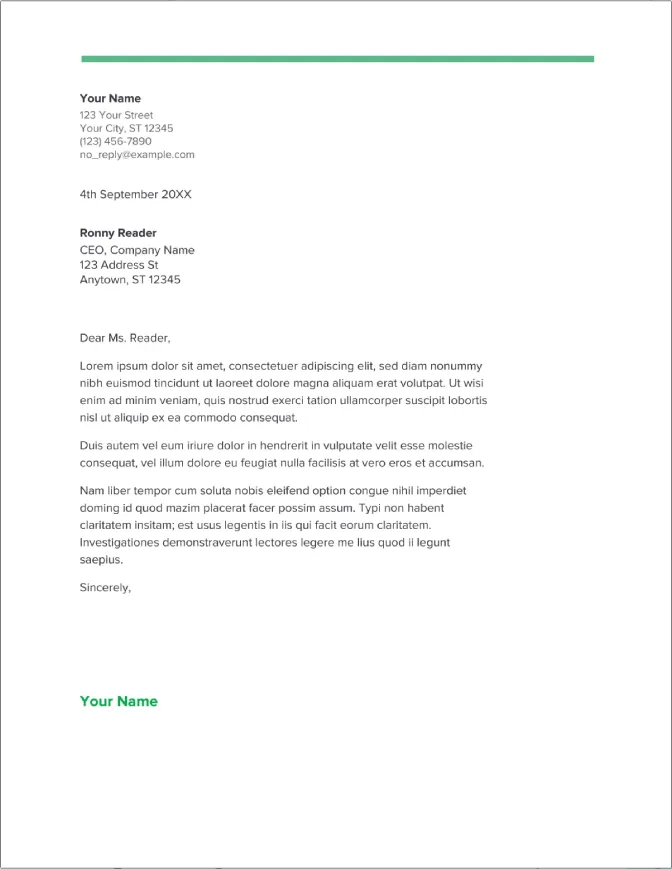
Formatting your cover letter properly is essential for readability and creating a positive first impression. Using clear formatting, appropriate fonts, and consistent spacing will make your cover letter visually appealing and easy to navigate. These formatting elements will make your cover letter more professional. Following these formatting guidelines will ensure your cover letter is easy to read and makes you look polished.
Header and Contact Information
Start your cover letter with your contact information. Include your full name, phone number, email address, and LinkedIn profile URL (if you have one). Place this information at the top of the document, either left-aligned or right-aligned. Below your contact information, add the date and the hiring manager’s name and title (if you know it), as well as the company’s address. This header sets the tone for a professional communication. This section should be clear and easily accessible for the employer.
Font and Font Size
Choose a professional and readable font, such as Arial, Calibri, or Times New Roman. Keep the font size between 10 and 12 points. Avoid using overly decorative fonts, as they can make your cover letter difficult to read. Consistent font choices throughout the document enhance the professional look and feel. Ensure the font size is appropriate for easy readability. These choices will make your letter look professional.
Margins and Spacing
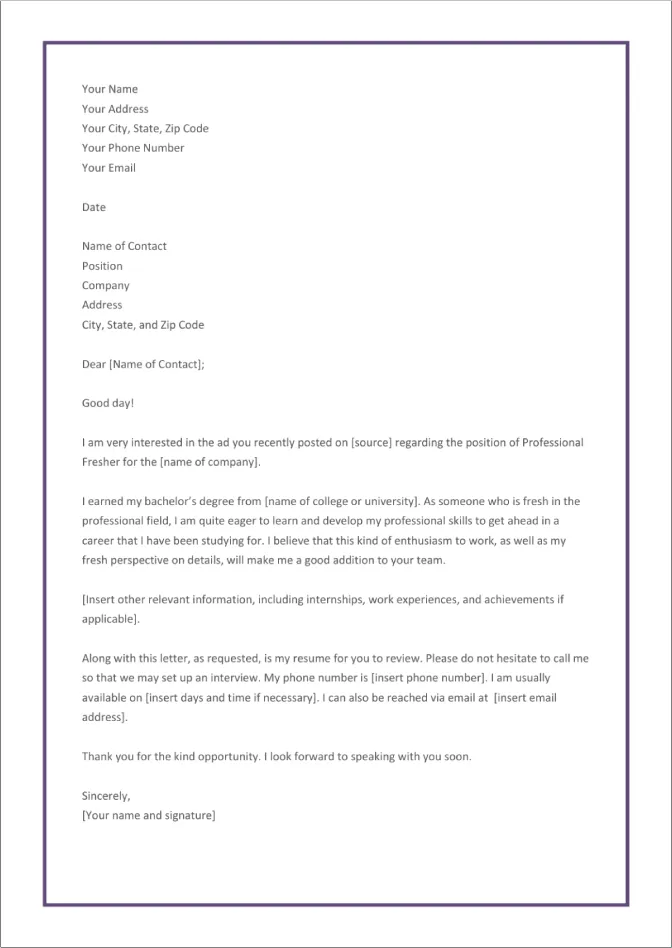
Set the margins to 1 inch on all sides. Use single spacing within paragraphs and double spacing between paragraphs. This spacing helps to create a clean and uncluttered layout, making it easier for the hiring manager to read your cover letter. Using consistent spacing makes the document more visually appealing and professional. The right margins and spacing increase readability.
Writing the Content of Your Cover Letter
The content of your cover letter is what will truly capture the attention of potential employers. The structure of your content, from your opening paragraph to your closing statement, is key to presenting your skills, experience, and enthusiasm for the job. Writing a compelling cover letter involves several key sections, each serving a specific purpose. Focus on making a great first impression. This part will showcase your abilities. Here’s a breakdown of each component.
Opening Paragraph
Your opening paragraph should immediately grab the reader’s attention. State the position you’re applying for and how you found the job opening. Briefly mention why you’re interested in the company and the role. Make sure this opening paragraph is concise, compelling, and creates a positive first impression. It should also showcase your enthusiasm for the opportunity. Ensure that you tailor this section to the specific job and company.
Body Paragraphs
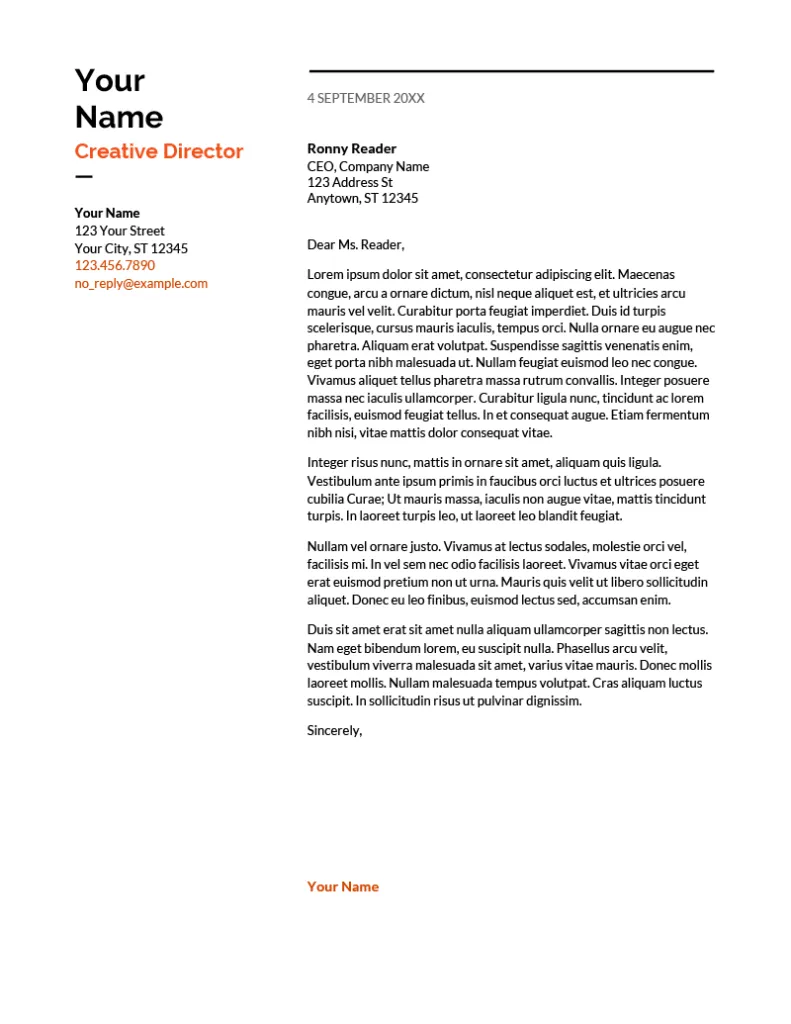
In the body paragraphs, highlight your relevant skills and experience. Use specific examples to demonstrate your accomplishments. Focus on how your skills align with the job requirements and what value you can bring to the company. Tailor these paragraphs to match the specific requirements of the job. Use keywords from the job description to show that you have the skills. This is your opportunity to show how you are the ideal candidate.
Closing Paragraph
In your closing paragraph, reiterate your interest in the position and thank the hiring manager for their time and consideration. Include a call to action, such as expressing your availability for an interview. Provide your contact information one last time. Keep this section brief and professional. This closing should leave a positive final impression and encourage the hiring manager to reach out. It is also important to show your enthusiasm and reiterate your interest.
Reviewing and Editing Your Cover Letter
Before submitting your cover letter, carefully review and edit it. Proofreading and checking the tone and style are essential to ensure it presents you in the best possible light. This is a crucial step in the process. A polished and error-free cover letter is more likely to make a positive impression on potential employers. Taking the time to refine your cover letter will increase your chances of success.
Proofreading for Errors
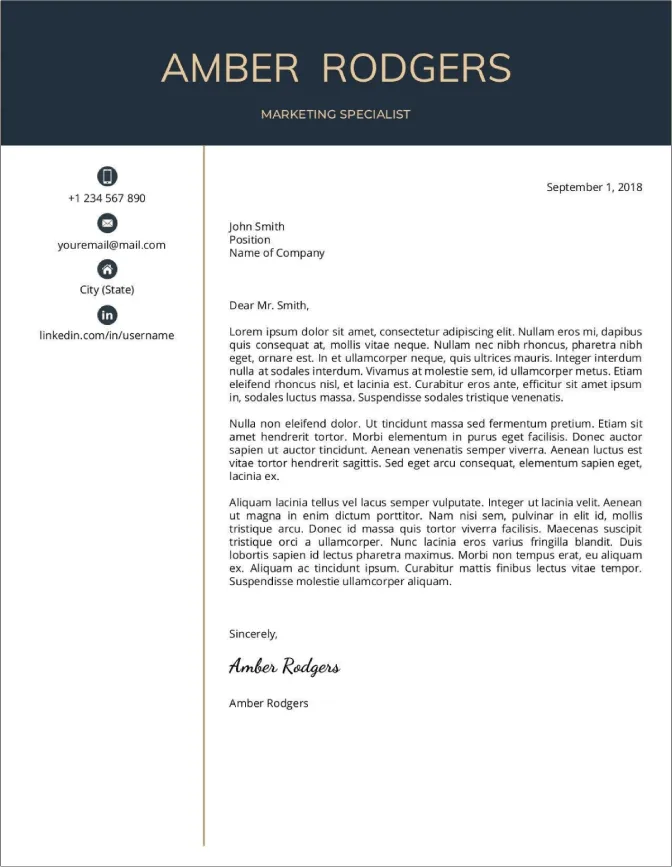
Proofread your cover letter carefully for any grammatical errors, spelling mistakes, and typos. Read through it multiple times, and consider having someone else review it as well. Errors can damage your credibility and make it appear that you are not detail-oriented. Use the spell-checker in Google Docs, but don’t rely on it completely. Proofreading is essential to show the employer that you care about the details. Eliminate errors to make a positive impact.
Checking the Tone and Style
Ensure that the tone of your cover letter is professional, confident, and enthusiastic. Make sure your writing style is clear and concise. Avoid using jargon or overly complex language. The tone should align with the company culture and the specific job you are applying for. Ensure the style is appropriate for a professional setting. A well-written cover letter with the right tone will show the employer that you are serious about the opportunity.
Saving, Sharing, and Downloading Your Cover Letter
Once you’ve completed your cover letter, it’s time to save, share, and download it. Google Docs makes this process simple and efficient. Saving, sharing, and downloading are easy actions. Google Docs offers several options for saving and sharing. The different formats make it easy to distribute your cover letter. Properly saving and sharing the final product are important for your job search. The steps allow you to present your cover letter with ease.
Saving as a PDF
To save your cover letter as a PDF, go to “File” and select “Download.” Choose “PDF document (.pdf)” from the options. Saving as a PDF ensures that your formatting remains consistent, regardless of the recipient’s device or software. It is the most common and professional format for submitting cover letters. It also protects the formatting. This will ensure your cover letter appears as intended.
Sharing with Potential Employers
You can share your Google Docs cover letter directly from the document. Click the “Share” button in the top right corner, and you can either email the document or generate a shareable link. However, it is generally recommended to download your cover letter as a PDF and attach it to your email or job application. Always double-check the specific instructions provided by the employer. Be sure to use the right method for applying. Be sure to follow the guidelines provided by the employer.
Downloading in Different Formats
Besides PDF, Google Docs allows you to download your cover letter in various formats, such as Microsoft Word (.docx), Rich Text Format (.rtf), and plain text (.txt). Choose the format that best suits the job application requirements. The most common alternative is .docx for compatibility reasons. These options offer flexibility. Always check with the employer for their preferred format. Different formats ensure that you can submit your cover letter according to different requirements.